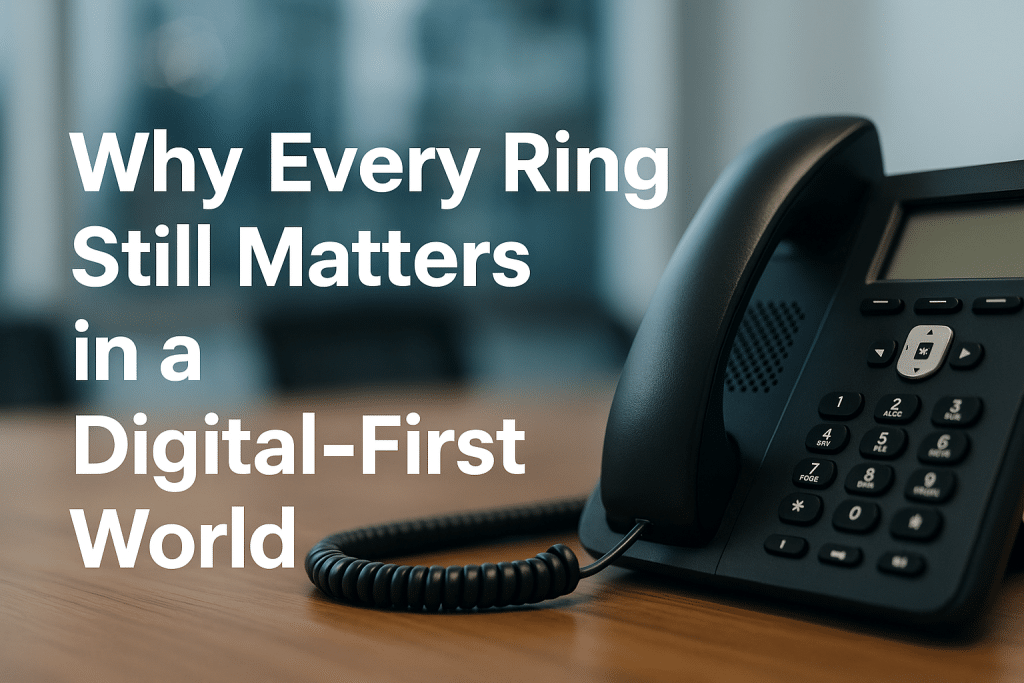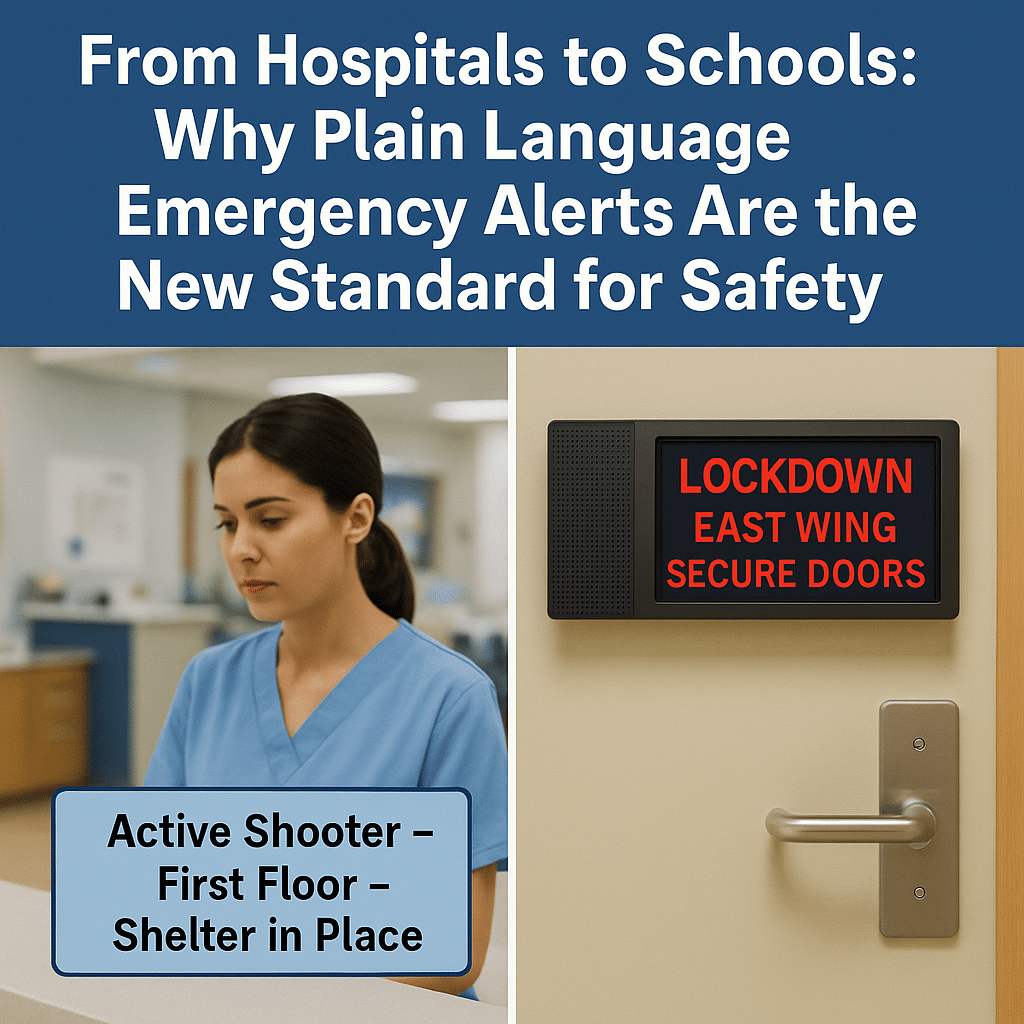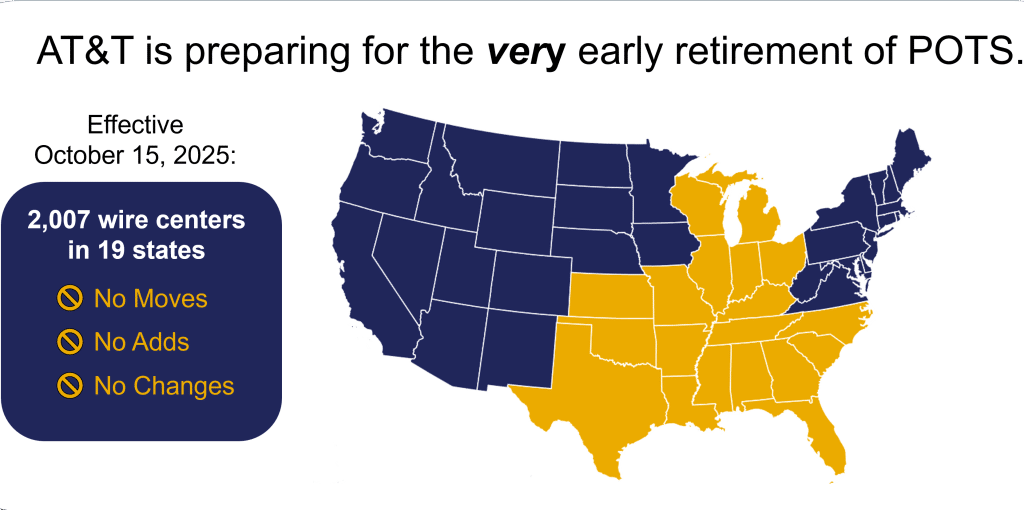So, you’ve unboxed your brand new Yealink office phones – congratulations! Yealink is one of the top VoIP phone manufacturers in the world, known for feature-packed, reliable devices. If you purchased them online (say, from a retailer) without a service bundle, you might be a bit puzzled right now. “How do I activate my Yealink phones?” “Why won’t my Yealink phone work out of the box?” “Can I use Yealink phones with my existing business line?” Don’t worry – these are common questions from new owners, and the answers are simpler than you think.
The key thing to know is that Yealink phones are IP phones (VoIP), not plug-and-play like traditional landline phones. They need to connect to a phone service or PBX system to work – just like a smartphone needs a cellular carrier plan. If you bought the phones directly from a VoIP provider, they’d usually come pre-configured and ready to go. If you bought your phones somewhere else, you’ll just need to do a quick one-time setup yourself. The good news? Activating your Yealink phones is easy, even for non-technical users. We’ll walk you through it in three simple steps – and highlight just how painless it is (and we can even send a professional installation technician to your address, if you need it).
By the end of this guide, you’ll go from “Why isn’t there a dial tone?” to “Aha, I got this working!”
Now, let’s get these new business phones up and running!
Step 1. You Need to Activate Your Phone.
Out of the box, a new Yealink phone won’t have any “line” or number assigned – that’s why you can’t make any phone calls yet. Think of it like a brand-new smartphone with no SIM card or cellular account yet. To activate your new Yealink phone, you need to assign it to a phone account (VoIP service or phone system).
Don’t worry, you don’t need to be an IT guru for this. Yealink phones make it pretty straightforward if you follow these steps.
First, you’ll need to subscribe to the business VoIP service (cloud phone service or SIP trunk). This is something we set up for you quickly – including porting your existing business number over so you can keep using it. (Yes, you can use your Yealink with your current business number – we’ll simply host that number on the VoIP service. Or you can get a new phone number if you don’t have one yet). In fact, upgrading a landline to VoIP will save money too, but I digress.
TL;DR: The main point is you need to “activate” your Yealink phone before it will work.
Here’s what to do: Call us at 1-800-857-1517 or generate an activation request — Tell us how many Yealink phones you bought to get a monthly service quote. Once you approve, our team will configure your phones for making and receiving calls. Our team will setup the activation, and our technical experts will be available at no additional charge to guide you through the process.
If you have multiple phones to set up, we can activate them all in one step or each phone individually (using unique user credentials for each phone/extension). Larger deployments often use auto-provisioning (a fancy term for loading a configuration file or using Yealink’s Remote Provisioning Service to auto-program the phone).
Step 2: Unbox, Assemble, and Connect Your Yealink Phone
Now – let’s get the hardware set up. Yealink phones are designed for quick, hassle-free assembly. In fact, “Yealink phones are easy to put together as only the stand piece and handset need to be attached.” according to documentation.spectrumvoip.com. Go ahead and attach the removable stand to the back of the phone (to prop it up on your desk) and plug the coiled cord into the handset and the phone’s handset port. That’s it for assembly – no special tools needed!
Next, connect the phone to power and internet: All VoIP phones require power and an internet connection to function. You have two options for power:
- Power over Ethernet (PoE): If you have a PoE-capable network switch, one Ethernet cable can deliver both data and power to the phone. This is the cleanest setup – just connect the network cable to the phone’s LAN port and into your PoE switch, and the phone will power on.
- AC Adapter: If PoE isn’t available, use the Yealink AC power adapter (if included, or purchased separately). Plug the adapter into an outlet and into the phone’s power jack, then connect an Ethernet cable from the phone’s LAN port to your network router/switch for internet access.
Most Yealink desk models also support Wi-Fi (either via a built-in radio on “W” series models or a USB Wi-Fi dongle), so you could connect wirelessly if needed. But an Ethernet wired connection is recommended for stability.
Once you’ve plugged in power and network, allow the phone to boot up. You’ll see the Yealink welcome screen and then the home display. If your network has DHCP, the phone will automatically get an IP address. Jot down the phone’s IP address if it’s shown on the screen – you’ll need it in the next step (usually you can find it by pressing the “OK” button on many Yealink models to show network status). Physical setup complete!
In summary, Step 2 is just plug-and-play hardware: attach a couple parts, connect cables, and watch the phone power on. Easy, right?
(If you run into any issues here – for example, no power – double-check the cables. Also ensure your internet is live. But generally, Yealink phones are built to be foolproof in assembly and will start up as soon as they’re connected.)
You’ll usually see a status indicator turn green or a little checkmark icon on the screen. Or, you might see “Registering…” then “Registered” after a few seconds – that means success! Your Yealink is now actively linked to your phone service (i.e. it has an active line).
At this stage, your phone should be activated on the service. If you pick up the handset, you should hear a dial tone or see the line status as active. You now essentially have a working “business line” on that Yealink phone!
Step 3: Test and Enjoy – Plus Customize as Needed
Time for the fun part: making a test call! This final step is to verify everything is working and do any little personalizations.
Test your Yealink phone: Call a familiar number (your mobile, or a colleague) from the newly activated phone. Does it connect and ring through? Can you hear each other clearly? It should work like a charm – Yealink’s HD voice ensures excellent call clarity, so you’ll likely be pleasantly surprised by the sound quality. Also try having someone call you back on your business number to ensure the phone receives calls properly. If both inbound and outbound calls are good, congrats – your Yealink is officially up and running on your business line!
Now that you’re live, here are a few optional finishing touches to consider (totally optional, but helpful):
- Set up the basics: Program your voicemail if your service requires (often VoIP services have a default VM pin and tutorial when you first dial the voicemail). You can also set the date/time (many services do this automatically), upload a custom logo to the screen, or adjust ringtones. These phones let you customize many settings via the menu or web GUI – but you can do this gradually or as needed.
- Directory and Speed Dials: If you have a list of contacts, you might upload them or add to the phone’s directory. Yealink also supports adding speed-dial keys or Busy Lamp Field (BLF) keys if you have a PBX – again, optional tweaks for convenience once basic activation is done.
- Wi-Fi setup (if needed): If you plan to use the phone over Wi-Fi (say in a location where Ethernet isn’t available), you can configure that under Menu > Settings > Basic > Wi-Fi on the phone (for Wi-Fi-enabled models). But ensure the phone is registered and working in one place first (wired) before relying on Wi-Fi, to isolate any issues.
Troubleshooting common issues: Most new users won’t hit any snags beyond the account setup we handled in Step 1. However, if you did everything and the phone still “won’t work” (e.g. no calls), double-check network connectivity (does the phone have an IP? Is it on the right VLAN, if applicable?). Ensure your firewall isn’t blocking SIP (some very strict firewalls might). If your Yealink phone was used or from a third party, it’s rare but possible it could still be “locked” to a previous provider’s provisioning – a factory reset usually clears this. Again, these are uncommon scenarios. Generally, once your account is registered, you’re all set – the Yealink will just work like any phone.
And remember, help is always available. If you’re a client, our support team is a quick call away. Even if you’re not yet a client but you’re feeling stuck, give us a ring – we’re friendly and happy to assist or advise.
The Easy Button: Professional Setup and Support (We’re Here to Help!)
By now, you’ve seen that setting up Yealink phones isn’t rocket science – many of our first-time customers are amazed that they got their office phones working in a matter of minutes. It’s truly a straightforward process, and Yealink’s user-friendly design helps a lot. But maybe you’re thinking, “This still sounds technical for me… I’d rather have an expert handle it.” That’s completely okay! Phonewire is our reliable partner in business phone setup, whether you want DIY guidance or white-glove installation.
In fact, we have an “easy button” for you: our Professional Installation Service. Our nationwide network of certified technicians can come on-site to unbox, install, and configure everything for you – literally handling every step, end-to-end, so you don’t have to lift a finger. As we like to say, we’ll make sure your deployment is completed like a simple “flip of the switch,” with no disruption to your business. You can sit back and pick up the phone when it’s done – that’s about it.
“Can you install this system for me?” Absolutely YES – “We have thousands of qualified installation technicians available throughout the United States to unbox and install it all — headache free.” Whether you have one office or many, we’ll coordinate everything. Some of our customers choose to self-install with remote guidance, which we also support, but if you want the full hands-off treatment, we’ve got you covered.
Even beyond installation, Phonewire provides ongoing support and training. We’re a phone company that prides itself on being friendly and accessible. No question is too basic – we want you to fully enjoy your new phones and phone service. We’ll happily walk you through using features, setting up call forwarding, integrations with Microsoft Teams or anything else. Our goal is to be your long-term telecom partner, not just a vendor.
Congratulations! Start making calls!
You should now be confidently making calls on your Yealink phones – congratulations on getting everything activated! Your office has taken a big step toward a modern, flexible phone setup. By leveraging Yealink’s technology and a robust VoIP service, you’ve unlocked features like voicemail-to-email, mobility options, and HD-quality voice that traditional lines just can’t match.
If you found this guide helpful but still have questions or could use a bit of extra help, don’t hesitate to reach out. Our Phonewire team is standing by to assist with anything from initial setup to advanced configurations. We can even evaluate your current phone number setup and, if you’re coming from old-school landlines, show you how to upgrade to a cost-effective VoIP solution and keep your same number – often for a lot less per month than you’re paying now.
Ready to activate your new Yealink phones you just purchased?
Call us at 1-800-857-1517 and tell us how many phones you bought and need activated. Prefer email or a quick quote? Visit phonewire.com/quote to get a free quote or schedule a consultation. We’ll make sure your new Yealink phones are activated quickly, with zero hassles.
By following these three simple steps, you’ve proven that even “non-techy” users can set up a professional business phone in no time. Enjoy your new Yealink phones and the crisp, reliable communication they bring to your business! And remember, we’re ready to help at 1-800-857-1517 – from activation day to everyday.
Welcome to easier business calling!